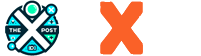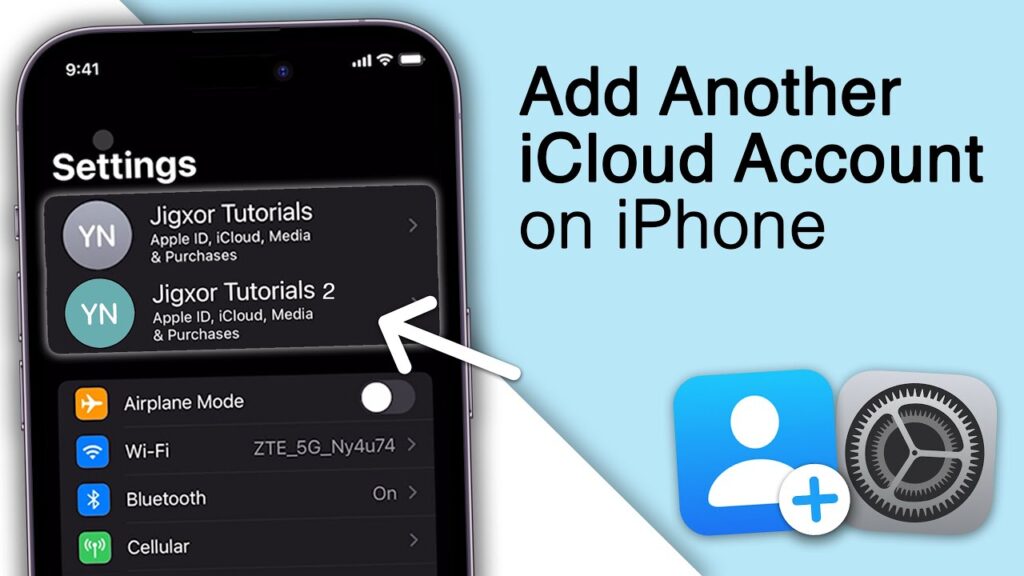Merging two iCloud accounts is a task many Apple users face when trying to consolidate data across multiple devices or accounts. While Apple does not officially support merging Apple IDs, there are practical and effective strategies to manually combine data from two separate iCloud accounts into one central account. In this guide, we provide a step-by-step, in-depth process to merge two iCloud accounts without losing your data or compromising functionality.
Understanding Apple’s iCloud and Apple ID Limitations
Before proceeding, it is crucial to understand that Apple does not allow two Apple IDs to be merged or converted into a single iCloud account. Each Apple ID is tied to its own iCloud storage, purchases, subscriptions, and user data. However, data such as photos, contacts, calendars, notes, and files can be exported and re-imported to another iCloud account, effectively achieving the goal of merging.
Step-by-Step Guide to Merging Two iCloud Accounts
Step 1: Backup Both iCloud Accounts Securely
Before transferring any data, ensure that both iCloud accounts are backed up:
- Go to Settings > [Your Name] > iCloud > iCloud Backup
- Tap “Back Up Now” on both devices or accounts
- Optionally, use iTunes or Finder on Mac for full backups
This prevents accidental data loss and allows you to restore your information if needed.
Step 2: Prepare Device for Data Transfer
Use an iPhone, iPad, or Mac signed into the source iCloud account (Account A). Ensure the following services are turned on under Settings > [Your Name] > iCloud:
- iCloud Photos
- Contacts
- Calendars
- Notes
- iCloud Drive
Allow data to fully sync to the device.
Step 3: Sign Out and Retain Data on Device
After syncing:
- Go to Settings > [Your Name] > Sign Out
- Enter your Apple ID password
- Choose to keep all data on the device (especially for Contacts, Photos, and Calendars)
This ensures that the data remains locally stored on your device.
Step 4: Sign In with Destination iCloud Account
Now log in to the destination iCloud account (Account B):
- Go to Settings > Sign in to your iPhone
- Enter the Apple ID credentials of Account B
- Enable iCloud sync services again
- The device will now merge the locally stored data with the iCloud account of Account B
Step 5: Transfer Files Using iCloud Drive
To move files stored in iCloud Drive:
- Visit iCloud.com and log in with Account A
- Download all files from iCloud Drive, Pages, Numbers, or Keynote
- Log in to iCloud.com with Account B
- Upload the files to iCloud Drive under the new account
This manually migrates your cloud-based documents.
Step 6: Export and Import Contacts
To transfer contacts between iCloud accounts:
- Go to iCloud.com and log in to Account A
- Open Contacts, click the gear icon, and select “Select All”
- Choose “Export vCard…”
- Log into Account B
- Open Contacts, click the gear icon, and select “Import vCard…”
All contacts will now be added to the new account.
Step 7: Migrate Calendars and Notes
For Calendars:
- In Account A’s iCloud, export your calendars as .ics files
- In Account B, import the files via Calendar on Mac or iCloud.com
For Notes:
- Copy notes manually or use AirDrop or email to transfer them
- Alternatively, use Notes > Share > Copy to iCloud Notes
Step 8: Merge Photos via Shared Albums or Third-Party Tools
To move photos:
- On Account A’s device, ensure iCloud Photos is enabled
- Download all photos to the device
- Sign in to Account B
- Enable iCloud Photos again, which will re-upload them
Optionally, use Shared Albums or apps like Google Photos to batch transfer content.
Things You Cannot Merge Between iCloud Accounts
While most personal data can be moved, some features cannot be transferred:
- App purchases remain with the Apple ID used to buy them
- Apple Music, Apple TV+, and iCloud storage plans are account-specific
- Email addresses (@icloud.com) and Messages tied to one Apple ID cannot be moved
Consider using Family Sharing to manage purchases across both Apple IDs if you plan to continue using both accounts.
Tips to Simplify Your iCloud Account Management
- Use One Primary Apple ID: After merging data, choose one Apple ID for all future use
- Enable Family Sharing: This allows you to share purchases, subscriptions, and storage
- Keep Local Backups: Always have offline backups on a Mac or external drive
- Avoid Duplicate Syncing: Ensure only one account is active for syncing to prevent errors
Using a Mac to Merge iCloud Data Efficiently
For users with access to macOS:
- Sync Account A’s data to the Mac
- Export data (Contacts, Calendars, Photos)
- Log out of Account A in System Preferences
- Sign in with Account B
- Import all exported files and re-enable iCloud sync
This method allows for more advanced file management and complete control.
Conclusion: Merging iCloud Accounts Manually is the Only Path Forward
Although Apple does not allow automatic merging of iCloud accounts, we can effectively combine all essential data through careful manual processes. By using local backups, exporting-importing files, and syncing only the data we need, it’s entirely possible to consolidate two accounts without losing functionality. The result is a streamlined digital life with all our contacts, photos, files, and notes under one iCloud umbrella.
We strongly recommend choosing one Apple ID for long-term use, using Family Sharing where needed, and keeping all critical data regularly backed up.