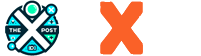When it comes to video editing, there are many occasions where you may want to strip audio from a video. Whether you’re preparing content for a podcast, removing unwanted background noise, or simply focusing on the visuals, extracting audio from video files can be a necessary and helpful task. In this guide, we will cover several methods that allow you to easily and efficiently remove audio from your videos, whether you’re working with Windows, Mac, or even an online solution.
Why Remove Audio from Video Files?
There are several reasons why one might want to remove audio from video:
- Video content repurposing: You may want to use the video visuals separately from its original audio, such as for creating new presentations or overlaying with new voiceovers.
- Improving audio quality: Sometimes, audio is muffled, too noisy, or doesn’t match the quality of the video, prompting a need to remove it.
- Creating silent videos: In some cases, silent videos are more effective, such as for background footage or creating music videos with visuals only.
- Extracting the audio: Occasionally, the goal may not be to remove audio completely, but to extract it for separate use, such as creating a podcast from a video lecture.
Popular Methods for Stripping Audio from Video
1. Using VLC Media Player
VLC Media Player is a widely used open-source software that can handle a variety of media tasks, including audio extraction. The process is straightforward and doesn’t require additional software.
Steps to Remove Audio Using VLC:
- Download and Install VLC: If you don’t already have VLC, download and install it from the official website.
- Open VLC: Launch VLC on your computer.
- Navigate to Media > Convert/Save: In the top menu, click on Media and select Convert/Save.
- Add Your Video File: Click Add to upload the video file from which you want to remove the audio.
- Click Convert/Save: After adding the video, click the Convert/Save button at the bottom.
- Choose the Output Profile: In the convert settings, choose a video profile (e.g., MP4).
- Disable Audio: Under the profile settings, select the Audio Codec tab and uncheck the audio option.
- Choose the Destination File: Set the destination where you want to save the output file.
- Start the Conversion: Click Start, and VLC will strip the audio from the video.
Advantages:
- Free and easy to use.
- Works across different operating systems.
Disadvantages:
- The user interface is not very intuitive for beginners.
- Limited advanced features for more precise audio editing.
2. Using Adobe Premiere Pro
For professionals or those needing a more precise and controlled approach, Adobe Premiere Pro is a robust video editing tool that offers full control over video and audio layers. This method works well for stripping audio from a video while maintaining high-quality output.
Steps to Remove Audio in Adobe Premiere Pro:
- Import Your Video: Open Premiere Pro and import your video file.
- Drag Video to Timeline: Place the video clip into the timeline.
- Unlink Audio and Video: Right-click the video clip on the timeline and select Unlink. This separates the audio and video tracks.
- Delete Audio Track: After unlinking, click on the audio track and press Delete.
- Export the Video: Once the audio is removed, go to File > Export > Media to export the video with no audio.
Advantages:
- Complete control over the audio and video tracks.
- Ideal for professional projects requiring high-quality editing.
Disadvantages:
- Requires a paid subscription.
- Can be complex for beginners.
3. Using Online Tools to Remove Audio
For users who want a quick and easy solution without installing software, online tools offer a simple way to remove audio from a video. Websites such as Kapwing, Clideo, and AudioRemover provide free tools to strip audio from your video.
Steps to Use an Online Tool:
- Upload Your Video: Go to the online video editor website of your choice.
- Select the Audio Removal Option: Look for the tool or feature that removes or mutes the audio.
- Upload Your Video File: Select the video file from your computer.
- Remove the Audio: After uploading, the tool will process the video and strip away the audio.
- Download the Processed Video: Once done, download the video with audio removed.
Advantages:
- No installation required.
- Quick and user-friendly.
- Free or very affordable.
Disadvantages:
- Limited functionality compared to desktop software.
- May require internet access.
- Upload speed depends on file size and internet speed.
4. Using Audacity (For Advanced Audio Removal)
Audacity is a free audio editing software that can be used to remove audio from a video file. While Audacity is mainly an audio editor, it can be used in conjunction with a video editing tool to remove or replace audio in a video.
Steps to Remove Audio Using Audacity:
- Extract Audio from Video: First, you need to extract the audio from the video. This can be done using VLC or an online tool.
- Open the Audio in Audacity: Import the extracted audio file into Audacity.
- Delete or Edit the Audio: Once the audio file is open, you can delete it completely or edit it as needed.
- Export Audio: Save or export the new, silent audio file.
- Replace Audio in Video: Re-import the video into your video editing software and replace the original audio with the new silent audio.
Advantages:
- Great for detailed audio editing.
- Free and open-source.
Disadvantages:
- Requires additional steps compared to direct methods.
- Needs knowledge of audio editing.
5. Using FFmpeg (Command-Line Tool)
FFmpeg is a powerful command-line tool used for video and audio processing. It is widely used for video transcoding, extraction, and editing. Using FFmpeg to strip audio is quick, efficient, and ideal for batch processing.
Steps to Remove Audio Using FFmpeg:
- Download and Install FFmpeg: Download FFmpeg from the official website and install it on your system.
- Open Command Line Interface: Open your terminal (Mac/Linux) or command prompt (Windows).
- Run FFmpeg Command: Type the following command:
bashCopyEditffmpeg -i input_video.mp4 -an output_video.mp4
This command strips the audio from the input_video.mp4 and saves it as output_video.mp4.
Advantages:
- Extremely fast and efficient.
- Ideal for batch processing multiple files.
- Works across all major platforms.
Disadvantages:
- Command-line interface might be challenging for beginners.
- No graphical user interface (GUI).
Best Practices When Stripping Audio from Videos
1. Consider the File Format
When stripping audio, make sure you’re exporting the video in the right file format. Common formats like MP4, MOV, or AVI may require different settings depending on the tool you’re using. Always double-check the format to ensure compatibility with your platform or device.
2. Check for Audio Sync Issues
After stripping audio from your video, always check if the video’s visual content is still in sync with the audio. Sometimes, removing audio could lead to unintended delays or sync problems, especially when using advanced editing tools.
3. Backup Original Files
Before making any changes to your videos, always keep a backup of the original files. This way, if something goes wrong during the process, you can easily revert to the original content.
Conclusion
Stripping audio from video is a common task for both amateurs and professionals. Whether you’re using free software like VLC or more advanced tools like Adobe Premiere Pro, there are multiple options available depending on your needs. The right method will depend on the complexity of your project, your editing software of choice, and whether you prefer an online tool or a command-line approach.
By following the methods outlined above, you can easily remove or extract audio from your video files, improving the quality of your content and making it suitable for various purposes.